- Moikas
- Posts
- Moikas | How To Install ComfyUI | Create AI Art For Free
Moikas | How To Install ComfyUI | Create AI Art For Free
Workflows Included | Make AI Art for Free | PT1.
Hey Everyone,
Today, we will discuss one of my favorite AI Tools used for Stable Diffusion and AI ART, ComfyUI, and How to Get Started.
What is ComfyUI?
A user-friendly and efficient way to design and execute stable diffusion pipelines.
With its robust and modular GUI and backend, you can easily create advanced pipelines using a graph-based interface.
Step 1: Install Prerequisites
Make sure you have Git Installed
Make sure you have Python version 3.10.6
Step 2: Install ComfyUI
For Windows Users, I Recommend using the Portable Version
Download, extract with 7-Zip and double-click
run_cpu.batorrun_nvidia.bat.
For Linux Users, I recommend following the Instructions for the Manual Installations.
These Instructions are the same for Mac users as well.
Step 3: Load Models
ComfyUI\modelsThe directory hosts all Stable Diffusion checkpoints/models, embeddings, loras, etc.Make sure you put your Stable Diffusion checkpoints/models (the huge ckpt/safetensors files) in
ComfyUI\models\checkpointsFeel free to use my favorite mix if you don’t have a model to create AI Art already.
Or visit CivitAI
(Optional)How do I share models between another UI and ComfyUI?
Use this Config file to set the search paths for models.
This file is found in the ComfyUI directory in the standalone Windows build.
Rename this file to extra_model_paths.yaml and edit it with your favorite text editor.
Step 5: Install the Plugin Manager
Download scripts/install-manager-for-portable-version.bat into the installed
"ComfyUI_windows_portable"directory.double-click
install-manager-for-portable-version.batbatch file.
If you installed ComfyUI using another method, follow the steps here
Step 6: Load Workflow and Plugins
ComfyUI Allows you to create custom workflows and plugins and share them with others.
Now that we have the Plugin Manager installed, we can set you up with a workflow allowing you to create your AI Art like me!
Visit My Notion Doc for Workflows
Select the version you want and visit the Gist.
Click on raw
Right-click the page, click Save as, and save the file in the location you set up ComfUI.
If you are running ComfyUI GUI, press the Load Button and select the
basic.jsonfile you downloaded earlier.
This being your first time using the workflow, you likely have a few missing nodes showing up red in your workflow.
Don’t worry; the plugin manager will help resolve the issue.
Using the ComfyUI GUI, you will want to click on the manager button.
Another Menu will appear, allowing you to install missing Nodes.
Once the Custom Nodes are installed, you must reset ComfyUI by closing the Terminal and rerunning it for the Plugins to work.
Step 6: Queue Prompt
If everything is set up correctly, you should be able to press Queue Prompt and, depending on your device, see an image in some time.

The Save Image Node is currently greyed out to prevent you from saving unwanted images; if you click the node and press ctrl+m, you will toggle the mute feature, unmuting it.
ComfyUI Support and Dev channel
Matrix space: #comfyui_space:matrix.org (it's like Discord but open source).
Our Live Stream is the ultimate destination for all things fun and exciting! Broadcasting three times a week at approximately 7:30 PM EST on Mondays, Wednesdays, and Fridays, this show is guaranteed to keep you entertained. Get ready for an action-packed lineup featuring the thrilling new game Let's Plays, exclusive updates on merch, cutting-edge AI technology, captivating videos, and so much more. Whether you're eager to delve into intriguing experiments or want to have a friendly chat with the one and only Moi, this is the show you absolutely cannot miss. Tune in and prepare to be blown away!
Written By A Human using an Ai Assistant, powered using GPT-3.5 and NotionAI

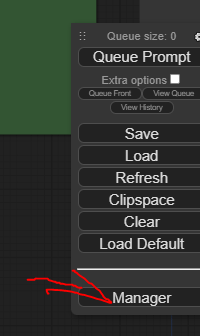

Reply